Descriptions
An email signature comprises a few lines of text placed at the bottom of all outgoing mail. It can contain your name, website, company, phone number, and even a short elevator pitch or favorite quote. You can use this to share essential contact information and advertise both yourself and your business in a condensed form.Below are the process that show how to create & add an email Signature into your Gmail account:
- Click the Settings gear in your Gmail toolbar.
- Select Settings from the menu that will have appeared.

- Go to General.
- Make sure the desired account is selected under Signature
- Type the desired signature in the text fieldIt is best to keep your signature to about five lines of text.You do not have to include the signature separator. Gmail inserts it automatically.To add formatting or an image, use the formatting bar.
- Click Save Changes.

- Gmail will now insert the signature automatically when you compose a message. You can edit or remove it before clicking Send.
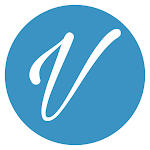

Add a review